Rentals
What Is Renting

The Rentals tab allows you to purchase temporary access to private Quickscope infrastructure, including RPC endpoints and webhook capacity. Rentals are ideal for short-term projects, testing environments, bots, or event-specific infrastructure needs.
Each rental lets you choose the request-per-second (RPS) capacity, the number of webhook slots, and the duration of the rental period. You can manage all active and expired rentals directly from this tab.
[Insert Screenshot Placeholder – Rentals Overview Page]
Rentals Tab

All of your active and historical rentals are listed in a table view. Each row includes key details:
- Renter – The user or label for the rental
- Rent Code – Unique identifier tied to the endpoint
- RPS / Webhooks – Current resource allocation
- Price – Based on configuration and duration
- Renewal – Timestamp for the next billing or expiration
This view gives you full visibility over rented resources and their status.
[Insert Screenshot Placeholder – Rentals Table with Columns Highlighted]
Creating a Rental

To create a rental, click the Create New Rental button in the top right corner of the tab.
You’ll be prompted to enter key configuration details:
- Renter Name (for identification)
- Duration (choose from preset intervals or set a custom timeframe)
- RPS allocation (requests per second)
- Webhook Slots (number of concurrent webhook events allowed)
After entering the required fields, click Create to confirm and activate the rental.
[Insert Screenshot Placeholder – Create Rental Form]
Purchase Plans (Optional Flow)

If available, you may select from predefined credit-based plans. These plans offer bundled access with specific usage limits, such as request-per-second (RPS) and webhook capacity, tied to your available credits.
Credits can be purchased directly through the dashboard and are applied automatically as you make API calls.
Each plan may include:
- A Discord support tier
- Predefined credit packages with clear usage caps
- Auto-reload or renewal options based on your preferences
[Insert Screenshot Placeholder – Plan Selection Modal with Credit Tiers]
Managing Rentals

Each rental in your list comes with full controls:
- Edit Parameters – Adjust RPS, webhook slots, or label
- View or Copy Rent Code – Useful for integration or sharing
- Cancel or Renew – Deactivate rentals or extend them as needed
Action buttons are located in the same row as each rental, making changes fast and intuitive.
[Insert Screenshot Placeholder – Rental Action Buttons]
Expiry & Burn Protection

Every rental includes a clear renewal or expiration date. If a rental reaches expiry without renewal, it enters a grace period before being burned or deactivated.
The system will display a warning if burn protection is at risk. You can extend rentals at any time through the billing panel to maintain access and avoid interruptions.
[Insert Screenshot Placeholder – Burn Warning Notification]
Squad Access

Rentals are automatically shared with your Squad. This means team members can see, manage, and use the same resources depending on their role.
Admins can create, edit, or cancel rentals. Members with limited permissions may have read-only access or specific controls depending on your Squad configuration.
[Insert Screenshot Placeholder – Squad Rental Permissions View]
Updated 6 months ago